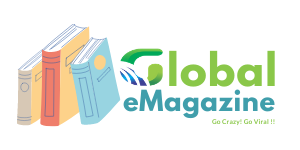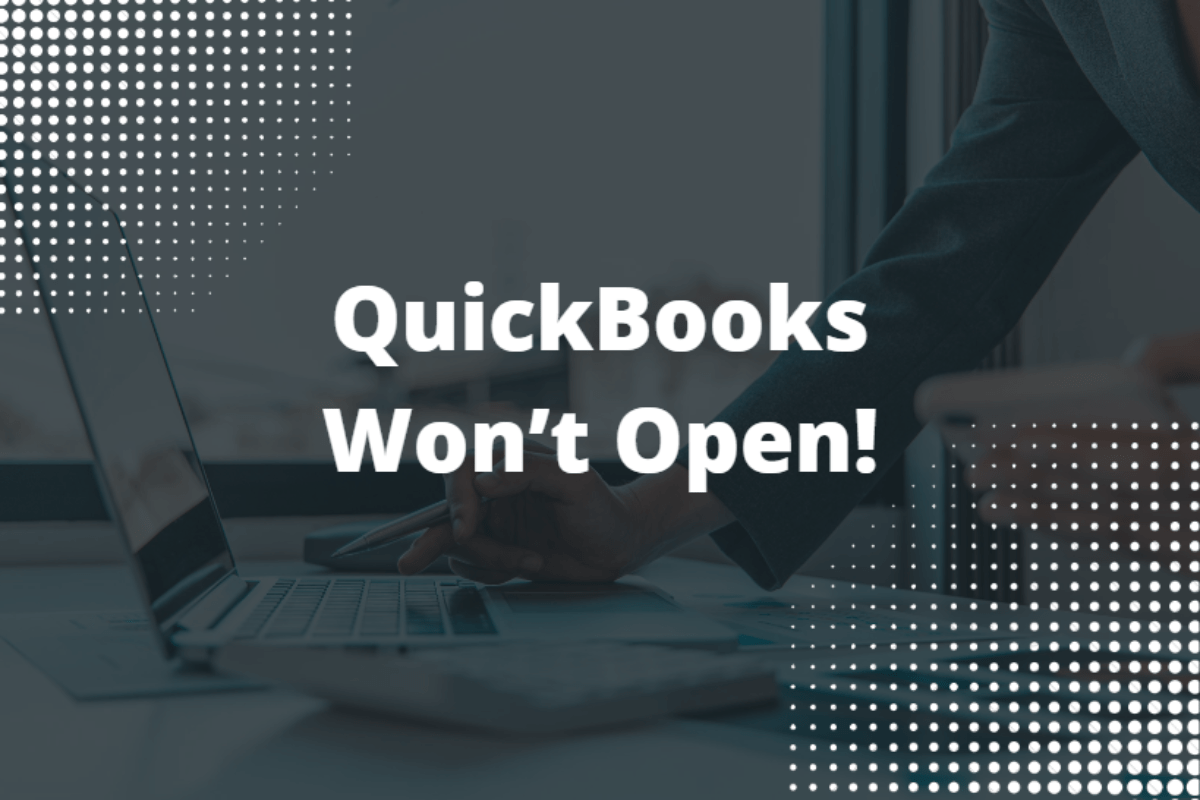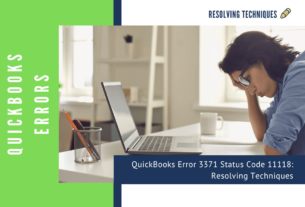Sometimes QuickBooks users notice that they are not able to open up the QB Desktop application on their computers despite multiple attempts. This technical issue is usually called the ‘QuickBooks Won’t Open’ issue, and it is one of the most annoying technical glitches that QB users have to confront.
It is necessary to resolve this bothersome issue at the earliest to ensure that QB users are able to commence their pending tasks.
You can read the reliable analysis & suitable solutions for this technical issue in this detailed blog.
QB Desktop Does Not Open Problem: Most Prominent Factors
The QB Desktop Does Not Open Problem mainly arises due to the reasons explained below:
- If the QB Desktop installation procedure has not been correctly followed or if the QB installation has remained incomplete, then users can confront technical issues while accessing it.
- The product registration file (‘QBWUSER.INI’) may be corrupt, or the system hard drive may have technical faults within it.
Excellent Solutions for the QuickBooks Desktop Not Responding Problem
Various experts have suggested the following effective solutions to rectify the QuickBooks Desktop Not Responding Problem:
Solution 1: Obtain & execute the ‘Quick Fix my Program’ tool to root out all the QB program issues from your computer
- The QuickBooks Tool Hub is a highly-specialized repository of various troubleshooting tools, including the Quick Fix my Program tool, and to obtain this tool hub, you need to log onto Intuit’s website & click on the valid download link for the tool hub.
- The exact QB Tool Hub file (‘QuickBooksToolHub.exe’) will now get downloaded on your computer, and it needs to be opened up so that you can implement all the required installation steps that are designed for the tool hub.
- After successfully downloading & installing the QB Tool Hub, just double-click on its icon to access the ‘Program Problems’ tab, and then you shall tap the ‘Quick Fix my Program’ icon to instantly start its execution.
- Once all the QB program glitches get fully eliminated, you will be able to easily access the QB Desktop application as well as the data file on your system.
Solution 2: Ensure complete elimination of all QB installation faults through the precise execution of ‘QuickBooks Install Diagnostic Tool’
- Just access the QB Tool Hub to find out the ‘Installation Issues’ tab inside it, and once you have clicked on that tab, you will soon locate the ‘QuickBooks Install Diagnostic Tool’ icon on your computer’s screen.
- Commence the rectification of all QB installation faults by tapping the ‘QuickBooks Install Diagnostic Tool’ icon and then wait till the execution of this tool comes to an end.
- Upon the full execution of this wonderful tool, all the QB installation problems will get instantly eliminated & then you just need to restart the computer, after which it will be easy for you to get access to your QB application as well as the company file.
Both these solutions should be used in a valid step-wise order to make sure that the ‘QuickBooks Won’t Open’ issue is fully weeded out. For more guidance & help, dial 1.855.738.2784 to reach out to our QB Professionals Team.
You may read also: QuickBooks Error 3371 Status Code 11118