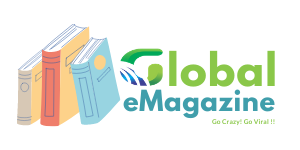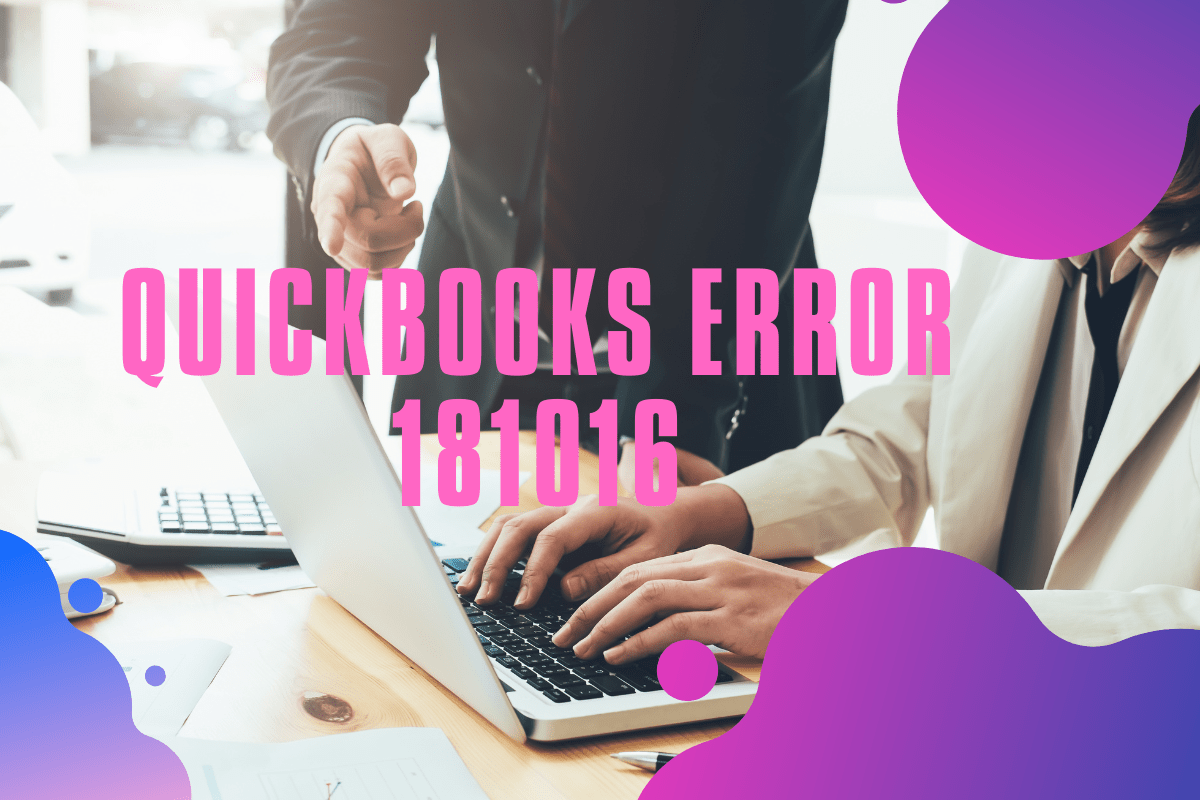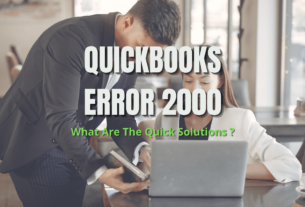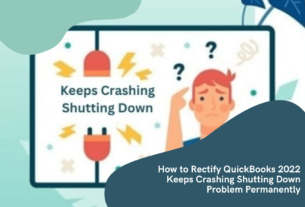The QuickBooks accounting software, being one of the most-advanced accounting applications, manages the toughest operations. Therefore, QuickBooks users smoothly continue their important financial activities and daily tasks. But the only problem with this software is its errors. The software often troubles the users with various sorts of errors, such as the QuickBooks error 181016. In this blog post, you will find the simple and easy troubleshooting techniques to fix the error code 181016 in the QuickBooks application.
QuickBooks Error Code 181016: A Short Note!
You can get the error code 181016 message on the screen read as “Problem could not open the QuickBooks Point of Sale data” or “Problem could not create a company” whenever you try to open or convert the QuickBooks Point of Sale file. Along with this, there is one more glitch message that you may get “Could not connect to a database or could not load the database.”
What Are The Causes Related To QuickBooks Error Code 181016?
1. If you have more than one version of the QuickBooks Point of Sale installed on your computer, then you may face the QuickBooks error 181016.
2. Your company file name of the network must be unique. If the company name already exists, then the chances of the QuickBooks error code 181016 are there.
3. You must log in as an administrator on your computer system; if you are not logging in as an admin, then you may bump into the QB error code 181016.
How To Troubleshoot The QuickBooks Error Code 181016 Successfully?
Troubleshooting Solution 1 – Verify That You Have a Single QuickBooks Point Of Sale Version
1. First of all, you have to open the Run Window by together pressing the Windows Key + R on your keyboard. After this, you have to enter the command Appwiz.cpl in the Run dialogue box and then press the Enter key.
3. Next, you have to check the list of installed application programs for two different installed versions of QuickBooks Point of Sale. If you get two different versions installed, then make sure to remove the old one and restart your computer system.
Troubleshooting Solution 2 – Create A File With Unique Name
For this, you must follow the path as Select Company File > Company Operations > Open Existing Company File. After this, you need to check whether the Existing Company Data window is appearing for the same company file name or not. If yes, then rename the duplicate ones.
Troubleshooting Solution 3 – Make Sure To Log-in As Admin
1. Firstly, press the Windows Key + R of your keyboard together to launch the Run Windows. In the Run box, enter Control Panel, and then open the same.
2. In this step, you have to search for User Accounts from the search bar that you can see at the top. Now, open User Accounts from there and click to open the Manage another account tab.
3. Finally, check whether the user account you are signed in from is an Admin Account.
Final Words!
Follow the troubleshooting solutions mentioned in this blog post and if you are unable to palm off this QuickBooks error 181016, then ring the expert team at 1-855-856-0042 immediately.
Also read: What are the Quick Solutions for QuickBooks Error 2000.